You can use following two ways to add or remove Remote Desktop users.
You can use Local Users and Groups snap-in
You can use Local Users and Groups snap-in.
- Press Win + R shortcut keys on your keyboard and type the following in the run box:lusrmgr.msc
This will open the Local Users and Groups app. - Click on Groups on the left.
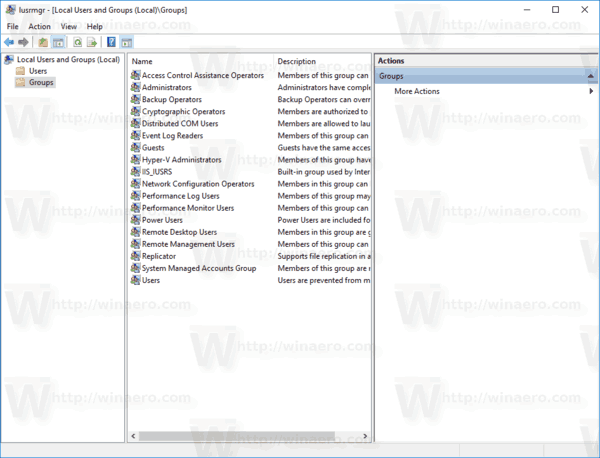
- Double-click “Remote Desktop Users” in the list of groups.
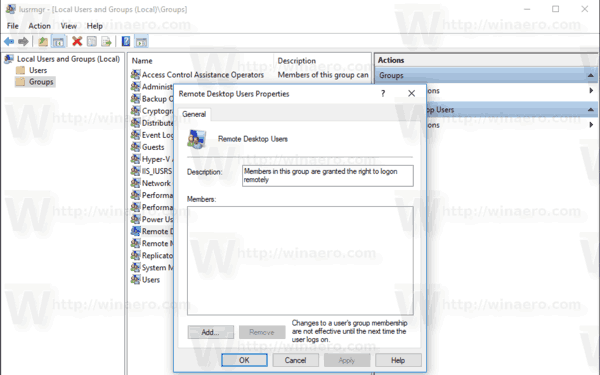
- Click the Add button to add one or more users.
You are done.
You can the net.exe console tool
- Open an elevated command prompt.
- Type the following command:net localgroup “Remote Desktop Users” “UserName” /addReplace the “UserName” portion with the actual user account name you want to add to Remote Desktop users.
In my case, the command looks as follows:net localgroup “Remote Desktop Users” “Alice” /add - To remove a user from the “Remote Desktop Users”, substitute the /add argument in the command above with the /delete switch, as follows:net localgroup “Remote Desktop Users” “Alice” /delete
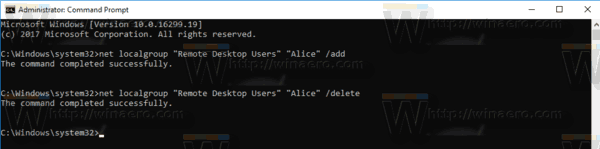
See the following screenshot.
