Step 1: Open your Microsoft SQL Server Management Studio, whichever you prefer, standard or express edition.
Step 2: Using your Database Username and Password, simply login to your MS SQL server database.
Step 3: Select the database >> Right-click >> Tasks >> Back Up [as shown in the image below]:
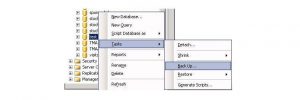
Once you click on the “Backup” the following Backup Database window will appear [as shown in the image below]:
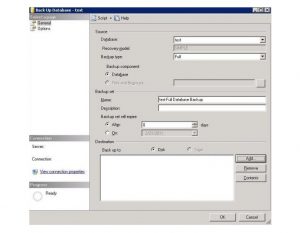
Step 4: Select the following options:
- Backup type: Full
- Under Destination, Backup to: Disk
Step 5: Now, by clicking on the “Add” button the following window will appear to select the path and file name for the database backup file [as shown in the image below]:
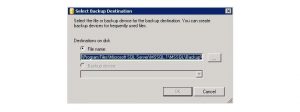
Step 6: Select the destination folder for the backup file and enter the “File name” with .bak extension [as shown in the image below]:
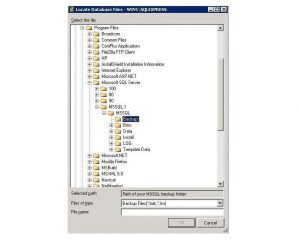
Make sure you place your MS SQL database .bak file under the MSSQL backup folder.
Step 7: Hit the OK button to finish the backup of your MS SQL Server 2008 Database. Upon the successful completion of database backup, the following confirmation window will appear with a message “The backup of database “yourdatabasename” completed successfully. [as shown in the image below]:

